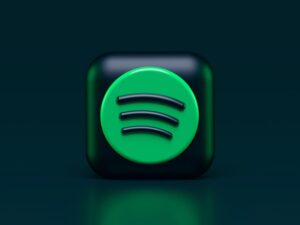Downloading Spotify songs as MP3 files gives you offline access and total flexibility. While Spotify Premium allows you to download music for offline listening, converting to MP3 format offers even greater versatility, enabling you to listen anywhere, on any device, without restrictions.
Converting Spotify tracks to MP3 allows you to build a lasting music library, transfer songs between devices, utilize tracks in your projects, and enjoy music with or without an internet connection or subscription. This guide will walk you through the most effective approaches in 2025. Similar conversion tools exist for other streaming platforms, such as YouTube to MP3 Converter, which allows users to extract audio from video content.
A growing number of people download Spotify music as MP3s to truly own their collections and have music everywhere. MP3 conversion lets you play your favorite tracks anytime, anywhere, and on any device.
Understanding Spotify’s Audio Format and Restrictions
Spotify’s Streaming Technology
Spotify uses proprietary streaming technology that delivers encrypted audio instead of traditional downloadable files. The platform streams in Ogg Vorbis, providing excellent quality while keeping file sizes reasonable and preventing unauthorized distribution.
Spotify delivers 320kbps for Premium and 160kbps for Free accounts, offering quality comparable to MP3. Understanding these helps inform your conversion settings and output.
As a streaming service, Spotify does not allow users to download songs for transfer to other devices through official means. This Digital Rights Management ensures copyright compliance and prevents unauthorized distribution.
Legal and Ethical Considerations
Before downloading Spotify songs as MP3s, consider the potential legal implications. Downloading content outside Spotify’s Premium offline feature may violate the platform’s Terms of Service, and in some regions, it may result in penalties. Laws differ significantly by country, affecting the legal risks involved. To avoid unintended legal trouble, check local copyright rules to ensure compliance. Use this fair-use checklist to determine if your intended use qualifies as personal, non-commercial use:
1. Are you using the music for personal, non-commercial purposes?
- Are you retaining the music files solely for your private enjoyment?
- Do the laws in your jurisdiction support fair use for personal entertainment consumption?
Evaluating these points helps readers align their actions with legal guidelines and make informed decisions about conversion methods.
Converting Spotify tracks for personal, non-commercial use is a legal gray area and varies by region. Some permit personal use; others restrict it. Research local regulations to avoid risks.
Support artists and rights holders through purchases, concerts, and merchandise. Artists earn little per stream but significantly more from direct sales. Consider buying albums, digital downloads, or even vinyl directly from their official websites to ensure they receive the most benefit. Attend live shows to both enjoy their music firsthand and financially support their work. Additionally, buying official merchandise like t-shirts or posters can be a heartfelt way to contribute to their success. Recognize these differences to support your favorites ethically.
Method 1: Online Spotify to MP3 Converters
Web-Based Conversion Tools
Online converters enable you to download Spotify songs to MP3 format without the need for software installation. Simply paste the song link and click ‘Download’; some services allow playlist downloads in ZIP files with a single click. It’s crucial to choose reputable sites and avoid clicking on suspicious ads or downloading unknown files. This protects your device from potential malware and privacy risks.
How to Use Online Converters:
- Open Spotify and navigate to the song, album, or playlist you want to convert.
- Click the three dots next to the song and select “Share,” then click “Copy Link.”
- Visit a reliable online converter website.
- Paste the Spotify link into the blank field and press “Submit.”
- The online tool will process the link and display the song information, then click the “Download” button to start downloading.
- Save the MP3 file to your desired location.
Advantages of Online Converters:
- No software installation required
- Works on any device with a web browser
- Quick and straightforward process
- Free to use for most services
- No storage space requirements on your device
Limitations to Consider:
- Some services, such as Spotdownloader, may display annoying ads.
- Quality may vary between different services.
- Batch downloads can be time-consuming.
- Internet connection required throughout the process
- Some services have daily download limits.
Method 2: Desktop Conversion Software
Professional Spotify MP3 Converters
Desktop apps offer more features if you regularly download Spotify songs or have many files to convert. They work with all Spotify accounts and convert music to common formats. However, it’s important to note that using third-party tools for conversion might violate Spotify’s terms, and there is a risk of account suspension. Being aware of these potential consequences enables users to make informed choices.
Key Features of Desktop Software:
Batch Processing: Advanced converters quickly convert entire playlists, making large collections more manageable.
Premium software preserves Spotify audio quality, delivering files that match the original stream.
Professional converters keep metadata—artist, album, track, artwork, genre—for organized libraries.
Multiple Format Support: Beyond MP3, many tools support FLAC for lossless quality, AAC for Apple device compatibility, and WAV for audio editing purposes.
Installation and Setup Process
Step-by-Step Installation:
- Download converter software from the official website
- Install the application following standard procedures.
- Launch the program and complete initial setup.
- Link your Spotify account when prompted.
- Configure output settings (format, quality, location)
- Begin converting your desired tracks or playlists.
Configuration Recommendations:
- Set output format to MP3 for maximum compatibility
- Choose 320kbps bitrate for best quality.
- Enable automatic ID3 tag retention.
- Designate organized folder structures for downloads.
- Configure batch processing for efficiency
Method 3: Mobile Apps for Spotify to MP3 Conversion
Smartphone Conversion Solutions
Mobile apps make converting Spotify songs to MP3 easy on your phone or tablet, ideal for mobile use.
Many Android apps offer Spotify conversion with touch-friendly interfaces from official or third-party stores.
Due to iOS restrictions, iPhone and iPad users can use web-based tools via Safari or Chrome for similar results.
Mobile Workflow:
- Install a compatible Spotify converter app.
- Open Spotify and copy the song/playlist link.
- Switch to the converter app.
- Paste the link and select conversion settings.
- Start the download process.
- Access converted files through your device’s file manager.
Mobile Advantages:
- Convert music on the go without computer access.
- Direct integration with mobile music players
- Immediate availability of converted tracks
- Convenient for users without desktop computers
Method 4: Browser Extensions and Add-ons
Streamlined Browser-Based Solutions
Browser extensions integrate with the Spotify Web Player, allowing users to quickly download Spotify songs as MP3s directly from the browser.
Extension Benefits:
- One-click downloading directly from the Spotify interface.
- Automatic link capture without manual copying
- Minimal workflow interruption
- Quick access through the browser toolbar
- Regular updates for compatibility
Setup Process:
- Install the extension from the browser store.
- Configure conversion preferences
- Navigate to Spotify Web Player
- Click the extension icon when viewing desired tracks.
- Download begins automatically
Quality Considerations and Audio Settings
Select the optimal MP3 quality to strike a balance between sound quality and file size for your desired listening experience. Spotify streams audio at up to 320 kbps for Premium users, offering quality comparable to an original MP3 file. Typical MP3 conversion settings range from 128 kbps to 320 kbps. Generally, 128 kbps provides good quality and smaller file sizes, while 320 kbps ensures audio quality that is almost indistinguishable from the original Spotify stream. This comparison helps set realistic expectations for audio quality after conversion.
Bitrate Options:
128 kbps: This bitrate is ideal for commuters who prioritize conserving data while still enjoying music during travel. The smaller file sizes mean you can download a large amount of music without worrying about data caps.
192 kbps is suitable for most, offering good quality and efficiency for home or daily streaming.
256 kbps offers improved audio clarity and is ideal for immersive listening.
320 kbps: Preferred by audiophiles and producers, this maximum MP3 quality ensures the sound remains indistinguishable from the original stream, making it the best choice for studio work or critical listening.
Sample Rate Settings:
- Standard 44.1 kHz matches CD quality.
- Higher rates (48 kHz) are beneficial for audio production.
- Lower rates reduce file size but compromise quality.
Stereo vs. Mono:
- Always choose a stereo for music conversion.
- Mono is only appropriate for voice-only content.
- Stereo provides a full audio experience.
Organizing Your Downloaded Music Collection
File Management Best Practices
Organizing your music after downloading Spotify songs as MP3 files ensures easy access and efficient management of your library.
Folder Structure Recommendations:
Music/
├── Artist Name/
├── Album Name/
│ ├── 01 – Song Title.mp3
│ │ ├── 02 – Song Title.mp3
│ └── cover.jpg
Metadata Management: Tagging your music files correctly helps keep your collection organized and easy to use. Ensure that artist and album names are accurate so that your tracks appear correctly in playlists or DJ software. Add album artwork if it’s missing to enhance the appearance of your library. Check track numbers to ensure songs play in the correct order, and include genre, year, and label information for even better organization.
Backup Strategies:
- Maintain copies on external hard drives.
- Use cloud storage for important collections.
- Create regular backup schedules.
- Verify file integrity periodically.
Troubleshooting Common Issues
Conversion Problems and Solutions
Download Failures:
- Verify internet connection stability.
- Check if the Spotify link is correct and accessible.
- Try alternative converter tools.
- Update the converter software to the latest version.
- Clear browser cache and cookies
Quality Issues:
- Select higher bitrate settings.
- Use desktop software instead of online tools.
- Ensure source Spotify quality is Premium (320kbps)
- Check for software updates.
Missing Metadata:
- Use professional conversion software.
- Manually edit tags using audio editing software.
- Re-download with a different converter
- Enable tag retention in converter settings.
Compatibility Problems:
- Convert to standard MP3 format.
- Use 44.1 kHz sample rate.
- Ensure proper file extensions.
- Test files on different devices
Alternative Solutions and Workarounds
Creative Approaches
Audio Recording:
- Use system audio recording software.
- Play Spotify through speakers and record.
- Maintain quality through proper audio routing.
- Time-consuming but reliable method
Screen Recording with Audio:
- Record both video and audio.
- Extract the audio track using video editing software.
- Convert extracted audio to MP3.
- Useful for visual content with music
Third-Party Music Services:
- Purchase music from iTunes or Amazon
- Use YouTube Music downloads.
- Subscribe to services that allow downloads.
- Consider artist websites for direct purchases.
Best Practices and Recommendations
Optimal Workflow for Different Needs
Casual Users:
- Use online converters for occasional downloads.
- Prioritize convenience over advanced features.
- Accept reasonable quality at 192-256 kbps.
- Focus on favorite tracks rather than entire libraries.
Power Users:
- Invest in professional desktop software.
- Maintain organized folder structures.
- Use the highest quality settings (320 kbps)
- Implement regular backup procedures.
- Consider batch processing for efficiency.
Content Creators:
- Ensure proper licensing for commercial use.
- Maintain the highest quality for production work.
- Keep detailed metadata for project organization.
- Consider royalty-free alternatives when possible.
Future of Music Downloads and Streaming
Industry Trends
Streaming services are still changing how we listen to music, but many people still want to download songs and own them. This ongoing demand for offline access and ownership continues to drive new ways to convert and save music.
Emerging Technologies:
- Improved compression algorithms
- Better quality preservation
- Faster conversion speeds
- Enhanced metadata management
- Cross-platform synchronization
User Preferences:
- Hybrid approaches combining streaming and ownership
- Increased demand for high-resolution audio
- Growing importance of music portability
- Emphasis on personal music curation
Conclusion
Knowing how to download Spotify songs as MP3s gives you more flexibility and control over your music. Whether you use online converters, desktop software, or mobile apps, there are numerous options available to suit your needs and preferences.
To successfully convert Spotify music to MP3, you need to know which tools to use, respect copyright rules, keep your files organized, and aim for good quality. By following the tips in this guide, you can build a great offline music library and handle the challenges of today’s music world.
While there are reliable ways to download Spotify songs as MP3s, it’s essential to support artists by purchasing music or attending live shows. Supporting musicians helps them continue to create the music you enjoy. Try to strike a balance between the convenience of MP3 downloads and ethical considerations, so you can enjoy your collection while helping to keep the music world thriving.