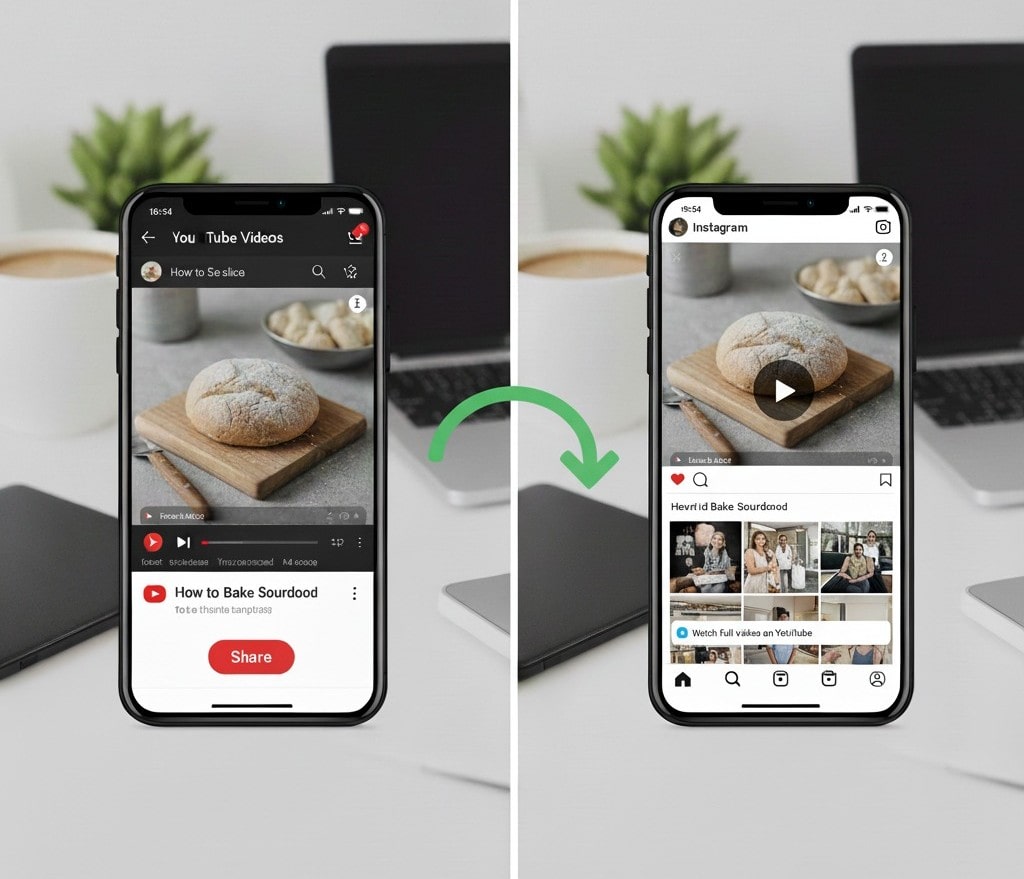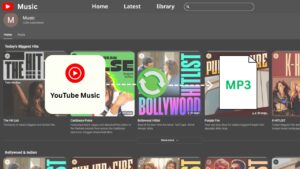Sharing videos across platforms is crucial for content creators and businesses to expand their reach. Many users struggle to share YouTube videos on Instagram because there’s no direct integration, but it’s still possible.
This guide covers proven methods for sharing YouTube videos on Instagram, including technical steps and creative strategies. You’ll learn how to efficiently repurpose your content for Instagram. Furthermore, we’ll discuss automation options that help streamline the repurposing and posting process, ensuring you save valuable time and maintain consistency across platforms. To maximize your content strategy, explore our guide on the Best YouTube to MP3 Converter to extract audio and create versatile content formats.
Understanding the Challenge: Why You Can’t Directly Share YouTube Videos on Instagram. Before exploring specific strategies, it’s essential to understand why sharing isn’t direct between these two platforms.
Instagram and YouTube are competitors, so there’s no native share function for YouTube videos. Instagram boosts content uploaded directly over external links, so pasting a YouTube link won’t get high engagement.
YouTube URLs in Instagram captions or comments won’t become clickable. Instagram limits outbound links, but workarounds exist to effectively share YouTube content.
Method 1: Download and Re-Upload Your YouTube Video to Instagram
The easiest way to share a YouTube video on Instagram is to download and re-upload it. This ensures the best engagement, as Instagram prefers native content.
Step-by-Step Process:
-
Download Your YouTube Video
- Visit your YouTube video page.
- Click the three-dot menu below the video player.
- Select “Download” (for your own videos)
- Alternatively, use third-party tools such as 4K Video Downloader, ClipGrab, or SaveFrom.net for videos for which you have permission to share. It’s crucial to ensure that you only use these tools for downloading your content or when you have explicit permission from the content owner. Always adhere to copyright laws and respect the rights of other creators.
- Optimize the Video for Instagram. Instagram requires different video specs than YouTube:
- Feed Posts: Square (1:1) or vertical (4:5) aspect ratio, maximum 60 seconds
- Instagram Stories: Vertical (9:16) aspect ratio, maximum 15 seconds per clip
- Instagram Reels: Vertical (9:16) aspect ratio, 15-90 seconds
- IGTV: Vertical or horizontal, 1-60 minutes
- Edit the Video Format Use editing software to adjust your video:
- Resize the aspect ratio using tools like Adobe Premiere, Final Cut Pro, CapCut, or InShot.
- Trim longer videos into shorter, engaging clips.
- Add captions since 85% of Instagram videos are watched without sound.
- Include eye-catching thumbnails and text overlays.
- Upload to Instagram
- Open the Instagram app on your mobile device.
- Tap the “+” icon to create a new post.
- Select your optimized video file.
- Add relevant hashtags, location tags, and an engaging caption.
- Tag relevant accounts and encourage engagement.
Advantages of This Method:
- Highest engagement potential due to native content preference
- Full control over video quality and format
- Ability to use all Instagram features (filters, stickers, music)
- No watermarks or external branding
Considerations:
- Time-consuming for multiple videos. Requires video editing skills and software. For those new to video editing or seeking beginner-friendly options, consider trying apps like iMovie and InShot, which offer straightforward interfaces and essential editing features at no cost.
- May need to create multiple versions for different Instagram formats
Method 2: Share YouTube Links in Instagram Stories (With Link Sticker)
Instagram Stories offer more flexibility for sharing external links compared to regular posts. If you have access to the link sticker feature, you can direct viewers to your YouTube video without violating Instagram’s policies.
Requirements and Process:
Who Can Add Links: Previously, only accounts with 10,000 or more followers could add links to Stories. As of 2024, Instagram has democratized this feature, allowing all accounts to add link stickers (interactive elements that viewers can tap to visit a website) to their Stories.
How to Add a YouTube Link to Stories:
- Open Instagram and swipe right to access the Stories camera.
- Create your Story content (photo, video, or text)
- Tap the sticker icon at the top.
- Select the “Link” sticker.
- Paste your YouTube video URL
- Customize the link sticker text (e.g., “Watch Full Video,” “See More,” “Watch on YouTube”)
- Position the sticker attractively on your Story.
- Share to your Story
Best Practices for Story Links:
- Create a compelling preview that teases the YouTube content.
- Use text overlays to explain why viewers should click.
- Add engaging GIFs, polls, or questions to increase interaction.
- Post during peak engagement hours for your audience
- Use relevant hashtags and location tags for discoverability.
This method works excellently for driving traffic from Instagram to YouTube while maintaining your presence on both platforms. According to Instagram’s official help center, link stickers generate significantly higher click-through rates than bio links. For example, studies have shown that link stickers can achieve average click-through rates of around 15-25%, compared to bio links, which often see rates closer to 1-2%. Providing these tangible metrics helps creators set realistic expectations and optimize their strategy for directing traffic effectively.
Method 3: Utilize the Instagram Bio Link for YouTube Video Sharing
Your Instagram bio link is prime real estate for directing followers to external content. While you’re limited to one clickable link in your bio, you can strategically use it to promote YouTube videos.
Single Link Strategy:
Direct YouTube Link:
- Copy your YouTube video URL
- Go to your Instagram profile.
- Tap “Edit Profile”
- Paste the link in the “Website” field.
- Update your bio text to mention the video (e.g., “New video up! Link in bio 👆”)
- Save changes
Multiple Link Strategy with Link-in-Bio Tools:
For creators managing multiple YouTube videos or content types, link-in-bio tools provide a solution:
Popular Link-in-Bio Services:
- Linktree: Free and premium plans with unlimited links
- Beacons: Creator-focused with monetization features
- Bio.fm: Clean interface with analytics
- Campsite: Customizable with email capture
- Later’s Linkin.bio: Ideal for visual content planning
Setup Process:
- Sign up for a link-in-bio service.
- Create a landing page with multiple link buttons.
- Add your YouTube video links with descriptive titles.
- Customize the page design to match your branding.
- Copy the link-in-bio URL
- Paste it in your Instagram bio.
- Direct followers to “Link in bio” in your captions
This approach is ideal for creators who post YouTube videos regularly and want a streamlined way to share multiple links.
Method 4: Create Instagram Reels Using YouTube Content
Instagram Reels offers high reach and engagement. Repurposing YouTube content as Reels leverages Instagram’s powerful distribution capabilities.
Converting YouTube Videos to Instagram Reels:
Content Selection: Choose YouTube video segments that:
- They are highly engaging and attention-grabbing.
- Works well in vertical (9:16) format.
- Can stand alone without full context
- They are 15-90 seconds in length.
Creation Process:
- Extract Compelling Clips: Use editing software to pull the most engaging moments from your YouTube video.
- Optimize for Mobile: Ensure text is readable and important elements are centered for vertical viewing.
- Add Trending Audio: Replace or overlay (add new recordings on top of existing sound) YouTube audio with trending Instagram sounds when appropriate.
- Include Captions: Add subtitles since many users watch without sound.
- Create Hook in First 3 Seconds: Capture attention immediately to prevent scrolling.
- Add Call-to-Action: Direct viewers to your bio link or mention “full video on YouTube”
Technical Specifications for Reels:
- Aspect ratio: 9:16 (1080 x 1920 pixels)
- Duration: 15-90 seconds (60 seconds recommended for best performance)
- File format: MP4 or MOV
- Maximum file size: 4GB
Research from Hootsuite shows that Reels receive 22% more engagement than standard Instagram videos, making them an excellent option for cross-promotion.
Method 5: Share YouTube Screenshots with Promotional Captions
When native video upload isn’t practical, sharing visually appealing screenshots or thumbnails from your YouTube video with a promotional caption provides a simpler alternative.
Implementation Strategy:
Creating Compelling Visual Content:
- Capture Attention-Grabbing Frames: Take high-quality screenshots (still images taken from a video at a specific moment) from your YouTube video, showcasing the most interesting moments.
- Create Custom Graphics: Design Instagram-optimized images (1080 x 1080 pixels for feed, 1080 x 1920 for Stories) featuring:
- Your YouTube video thumbnail
- Compelling text overlay with video title
- Your branding elements
- Clear call-to-action
Crafting Effective Captions: Your caption becomes crucial when you can’t link directly:
- Start with a compelling hook that relates to the YouTube content.
- Provide value or tease interesting information from the video.
- Clearly direct users: “Full video at link in bio”
- Include relevant hashtags (15-20 for maximum reach)
- Tag relevant accounts or collaborators.
- Ask questions to encourage comments and engagement.
Caption Example: Just dropped my most requested video! I’m sharing 7 productivity hacks that saved me 15+ hours weekly. Swipe to see a sneak peek, and watch the full tutorial at the link in my bio! Which hack do you want to try first? Comment below! 👇 #ProductivityTips #TimeManagement #YouTubeVideo”
Method 6: Leverage Instagram TV (IGTV) for Longer YouTube Content
While Instagram has been integrating IGTV functionality into the main feed, IGTV remains a useful platform for sharing longer-form content, similar to YouTube videos.
IGTV Video Requirements:
- Minimum length: 1 minute
- Maximum length: 60 minutes (for verified accounts or accounts with larger followings)
- Aspect ratio: Vertical (9:16) or horizontal (16:9)
- File format: MP4
- Maximum file size: 3.6GB
Process to Share on IGTV:
- Download and optimize your YouTube video for IGTV specifications.
- Open Instagram and tap your profile picture.
- Tap the “+” icon and select “IGTV Video”
- Upload your video file.
- Add a compelling title (maximum 75 characters)
- Write a detailed description (maximum 2,200 characters)
- Add a cover image
- Toggle “Post a Preview” to share a 60-second clip to your feed.
- Publish
Optimization Tips for IGTV:
- Create custom IGTV-specific edits rather than direct uploads.
- Add Instagram-style captions and graphics.
- Use the description field to provide context and value.
- Enable “Allow Comments” for engagement.
- Share the IGTV video to your Story for additional visibility.
Common Mistakes to Avoid When Sharing YouTube Videos on Instagram
- Posting Horizontal Videos to Instagram Feed
Instagram’s feed heavily favors square (1:1) or vertical (4:5) content. Horizontal videos waste screen space and receive lower engagement.
- Including YouTube Watermarks or Branding
Instagram’s algorithm may deprioritize content with visible logos from competing platforms. Remove YouTube outros and watermarks before uploading.
- Neglecting Instagram-Specific Captions
Don’t copy-paste your YouTube description. Instagram captions should be conversational, use emojis strategically, and include relevant hashtags to engage your audience effectively.
- Forgetting to Add Subtitles
85% of Instagram videos are watched without sound. Always include burned-in captions or Instagram’s auto-captions feature.
- Overwhelming Followers with Constant Promotional Posts
Balance promotional content with native Instagram content. Follow the 80/20 rule: 80% value-driven or entertaining content, 20% promotional.
- Ignoring Instagram Analytics
Monitor which sharing methods drive the most engagement and refine your strategy accordingly. Use Instagram Insights to track:
- Reach and impressions
- Profile visits
- Link clicks (for Stories)
- Engagement rate
- Best posting times
Legal and Ethical Considerations
Copyright and Permissions:
Sharing Your Own Content: You have full rights to repurpose and share your own YouTube videos on Instagram without restriction.
Sharing Others’ Content:
- Always obtain explicit permission before downloading and resharing someone else’s YouTube video.
- Provide proper attribution and credit.
- Tag the original creator.
- Consider fair use principles (commentary, criticism, education)
Platform Terms of Service:
Both YouTube and Instagram have terms regarding content ownership and cross-posting:
- You retain ownership of your content.
- Both platforms have non-exclusive rights to display your content.
- Be aware of music licensing issues when using copyrighted audio. When selecting music for your videos, ensure that it is royalty-free or that you have the appropriate license for commercial use. This is crucial to avoid takedowns or demonetization. You can find copyright-safe music through services like Epidemic Sound, AudioJungle, or YouTube’s Audio Library, which offer a wide range of tracks suitable for different styles and purposes. Alternatively, Instagram provides a selection of licensed audio in its music library for Reels and Stories, allowing you to enhance your content while remaining compliant with copyright regulations.
Advanced Tools and Resources for Efficient Cross-Platform Sharing
Video Editing Software:
Mobile Apps:
- InShot: Excellent for quick aspect ratio changes and basic editing
- CapCut: Free with professional features, including auto-captions
- Adobe Premiere Rush: Simplified version of Premiere Pro for mobile
- VN Video Editor: Powerful free editor without watermarks
Desktop Software:
- Adobe Premiere Pro: Industry standard for professional editing
- Final Cut Pro: Mac-exclusive professional editor
- DaVinci Resolve: Free professional-grade editor
- iMovie: Simple, free option for Mac users
Content Scheduling Tools:
Streamline your posting process with scheduling platforms:
- Later: Visual content calendar with auto-posting
- Buffer: Multi-platform scheduling with analytics
- Hootsuite: Comprehensive social media management
- Planoly: Instagram-focused with drag-and-drop interface
Analytics and Tracking:
Monitor cross-platform performance:
- Instagram Insights: Native analytics for business accounts
- Google Analytics: Track traffic from Instagram to YouTube
- Bitly: Shorten and track link-in-bio clicks.
- YouTube Analytics: Monitor traffic sources, including social media
Conclusion: Mastering Cross-Platform Video Sharing
Learning how to share a YouTube video on Instagram effectively opens up new opportunities for expanding your reach, building a community across platforms, and maximizing the impact of your content. While the lack of direct integration between these platforms creates challenges, the methods outlined in this guide provide proven solutions for every type of content creator.
Remember these essential takeaways:
- Native content performs best on Instagram due to algorithmic preferences.
- Always optimize video format and aspect ratio for the specific Instagram feature (Feed, Stories, Reels, IGTV)
- Include captions and text overlays since most Instagram videos are watched without sound.
- Utilize a combination of promotional and value-driven content to sustain audience engagement.
- Monitor analytics to understand which sharing methods resonate most with your audience.
- Respect copyright and the platform’s terms of service when sharing content
As social media platforms continue to evolve, staying informed about new features and best practices will help keep your cross-promotion strategy effective. To stay up-to-date, consider following the official Instagram and YouTube channels or subscribing to their creator newsletters. This approach empowers creators to adapt quickly to platform changes. The investment in properly sharing your YouTube content on Instagram pays dividends through increased visibility, stronger community connections, and expanded growth opportunities across both platforms.
Start implementing these strategies today, test different approaches, and refine your process based on what works best for your unique audience and content style. With consistent effort and strategic adaptation, you’ll successfully bridge the gap between YouTube and Instagram, maximizing your content’s reach and impact across the social media landscape.